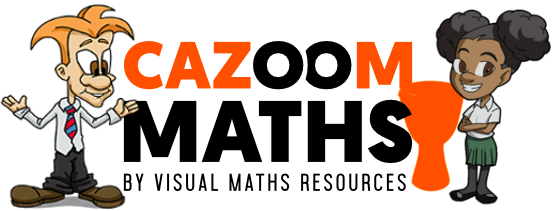Table of Contents
Payments & Membership
Can I try out Cazoom Maths for free first?
Absolutely. All our memberships come with a 7 Day no obligation Free Trial. You can start your free trial here.
How do I cancel my subscription?
We will be sad to see you leave but to cancel your membership simply navigate to your members area here and you can cancel your membership there. You need to be logged in to access the members area. If you have any issues at all you can also contact us at support@cazoommaths.com
How do I change my password?
Click here to change profile or password.
What is your refund policy?
What can I do in the members area?
You can change your profile information, contact us or check out your download and site visit stats.
I'm really enjoying using the Cazoomsheets- i'd just like to say thank you!
Your feedback not only helps us – it also helps others! We’d really love for you to let others know about your experience of using Cazoom by spreading the word.
Worksheets
How do I view the Cazoomsheets?
You can download Adobe Reader for free.
I’ve noticed a mistake or something wrong with a Cazoomsheet. Should I notify you?
Yes please! Every effort is made to keep our Cazoom sheets as accurate as possible, and your support is very welcome. You can contact us over at support@cazoommaths.com
The cartoon character watermarks look cool, who are they?
We call them our Cazoom family! Find out more about them here.
Can I save the Cazoom sheets to my school computer?
You need to have a school licence in order to save the Cazoom sheets to your school computer.
Schools
I’ve recommended you to my school and they now use Cazoom do I receive a discount?
Absolutely! Please ensure that your school include your username when they complete the order form. Your next upgrade will be free.
Technical
I am experiencing this error when I try to login, "503 Error: Too many IP addresses accessing one secure area". Help!?
Our system automatically disallows users from logging into the site from too many locations. This system prevents users from unfairly sharing their account details. If you are sharing your account details at school it may be because you really love cazoom! Which is great, but your school will have to purchase a school license. If you have experienced this error message email us, we can typically get you logged in again within an hour if our records indicate fair usage.
I cannot login at all, why?
Check that someone else is not logged in using your account details.
When I try to download it says the site does not exist, or "unable to open this internet site. The requested site is either unavailable or cannot be found...". How can I resolve this?
This is most likely due to your internet browser settings. Clear your browser data history, including cookies and cached data. This can be done through the browser settings tab on Google Chrome and the Internet Options tab on Internet Explorer. Using Internet Explorer you will find under the general tab the section Browsing History, click “delete..” and choose cookies and temporary files. Using Google Chrome choose settings and then history, click browsing data and then choose cookies and cached data. Alternatively, try accessing our site using another internet browser entirely, such as Google Chrome, Mozilla FireFox, Safari etc.
When I attempt to download a Cazoom sheet it is completely blank! How can I solve this?
Some extensions that block JavaScript may prevent PDF Viewer from working inside your internet browser. You can disable them to allow PDF viewer to work. Each browser has different instructions for doing so. Please see the following link for detailed instructions specific to your web browser.